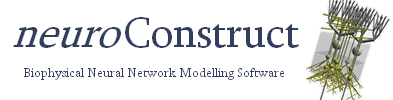Installing and running neuroConstruct
- Installation via GitHub
- Requirements
- Installation on Windows
- Installation on Linux
- Installation on Mac
- Post installation
Installation via GitHub
The source code for the application, as well as instructions for installation can be found: on GitHub.
NOTE: The instructions below are out of date, but may be useful for reference/troubleshooting.
Requirements
neuroConstruct has been tested on on WinXP/NT, Red Hat Linux and openSUSE and Mac OS (please let us know if you've any other experiences on other systems).
A local installation of NEURON, GENESIS, MOOSE, PSICS or a PyNN compliant simulator will be needed to execute the simulation scripts generated by neuroConstruct. Details of the interaction with these environments is available here.
neuroConstruct will run on most machines which can run Java and Java3D. For networks/cells with >5000 total segments,
you'll need a fairly modern machine, and the more RAM and graphics memory, the better; 1GB RAM and 128MB graphics is usually fine, higher is better.
See here for tips on improving graphics performance on slower machines.
Approx. 130MB of disk space is required for the installation.
Install Java J2SE 5 or higher. Available here. It's better to download the JDK (Java Development Kit), which includes command line tools for Java.
From version 1.2.0 the libraries for Java3D are included with the neuroConstruct download. There is no need to install this separately. Also, jar files and binaries for HDF5 and Jython are included with the standard release.
Installation on Windows
Make sure you have the correct version of Java installed (see above). Open a command prompt (Start -> Programs -> Accessories -> Command Prompt) and type java -version. The version should be 1.5 or higher.
There are 2 options available for installation on a Windows machine: automatic installer or zip file.
Automatic installer
- Download the windows installer from the neuroConstruct download page. Note: this is not currently recommended for Vista, Windows 7 or 64bit Windows machines. It's better to use the zip file below instead.
- Double click on the downloaded neuroConstruct_windows_1.x.x.exe file (where 1.x.x represents the current version number).
- Select the install location. NOTE: it's best **not** to use a directory with a space in the name (though C:\Program Files on 32bit Windows is fine). By default the Windows installer puts the code into C:\Program Files\neuroConstruct_1.x.x.
- On Vista and Windows 7, the installed files under C:\Program Files\neuroConstruct_1.x.x have read/write permissions designed to make modification of installed files difficult. This has an impact on the examples which are under this directory. These problems can be solved by browsing to the folder, and recursively setting Full access control for the current user to all files in that directory via right click -> Properties -> Security -> Edit....
- The application can be launched via the desktop icon, or via Start -> Programs -> neuroConstruct_1.x.x -> neuroConstruct_1.x.x. There is also a link to the documentation in this menu, or the HTML files which are available at: C:\Program Files\neuroConstruct_1.x.x\docs\website\docs.
- neuroConstruct can also be run/rebuilt using the nC.bat script. See points 3, 4 and 5 below. Note also the information there about running neuroConstruct with extra RAM.
Zip file install
- Download neuroConstruct_1.x.x.zip from the download page. This contains a directory tree from neuroConstruct_1.x.x, containing the main jar file and directories with the examples, documentation, etc.
- Unzip this to a convenient location e.g. to C:\neuroConstruct_1.x.x.
- There is a precompiled jar file, (neuroConstruct_1.x.x.jar) present. neuroConstruct can be run using this by executing nC.bat, either at the command prompt in the installation directory or by double clicking on it in the file explorer. NOTE: you will have to open nC.bat for editing first and change the value of NC_HOME to the installation directory.
- The NC_MAX_MEMORY=450M used in this file changes the maximum amount of memory available to the Java Virtual Machine. Alter this according to your machine's capabilities (use approx 50% of max memory available). NOTE: it's been found that requesting too much memory for neuroConstruct under Windows can result in the application crashing when the graphics card is required to display large networks; aim for less than half the available RAM. See points on displaying large 3D networks here.
- The Java source code of neuroConstruct is included in the src directory. This can be recompiled using: nC.bat -make. You'll need the Java compiler at command line (try typing javac -version, and if this fails add the bin directory of the installed JDK to the PATH environment variable). It is also possible to install Apache Ant and compile (type ant) and run (type ant run) the code using the settings in build.xml.
Installation on Linux
Make sure you have the packages gcc, ncurses and ncurses-devel installed to allow compilation of NEURON mod files. More tips on interaction with NEURON here.
Make sure you have the correct version of Java installed (see above). Open a terminal window and type java -version. The version should be 1.5 or higher. neuroConstruct has to date been developed using Sun's Java SE, as opposed to OpenJDK, and some of the GUI elements might look different if using OpenJDK, which is the default option on many Linux distributions. If you find buttons disappearing or labels too large for the dialog boxes, try using the Sun JDK instead.
There are 2 options available for installation on a Linux/Unix machine: automatic installer or zip file.
Automatic installer
- Download the Linux installer from the neuroConstruct download page. Note: this is not currently recommended for 64bit Linux machines. It's better to use the zip file below instead.
- Click on the downloaded neuroConstruct_unix_1.x.x.sh file (where 1.x.x represents the current version number), or open a terminal, go to the install directory and type ./neuroConstruct_unix_1.x.x.sh. You may need to give exectue permissions to the file first: chmod u+x neuroConstruct_unix_1.x.x.sh.
- Select the install location. NOTE: it's best **not** to use a directory with a space in the name. A suggested location is /home/username/neuroConstruct_1.x.x.
- The application can be launched via the desktop shortcut, though this is not guaranteed to work on all distributions. It may be better to open a terminal, go to the install directory and run ./neuroConstruct_1.x.x.
- neuroConstruct can also be run/rebuilt using the nC.sh script. See points 3, 4 and 5 below. Note also the information there about running neuroConstruct with extra RAM.
Zip file install
- Download neuroConstruct_1.x.x.zip from the download page. This contains a directory tree from neuroConstruct_1.x.x, containing the main jar file and directories with the examples, documentation, etc.
- Unzip this to a convenient location e.g. to /home/username/neuroConstruct_1.x.x.
- There is a precompiled jar file, (neuroConstruct_1.x.x.jar) present. neuroConstruct can be run using this by executing ./nC.sh, either at the command prompt in the installation directory or by double clicking on it in the file explorer. You will need to give execute permissions to the file first: chmod u+x nC.sh. NOTE: you will have to open nC.sh for editing first and change the value of NC_HOME to the installation directory.
- The NC_MAX_MEMORY=450M used in this file changes the maximum amount of memory available to the Java Virtual Machine. Alter this according to your machine's capabilities (use approx 50% of max memory available).
- The Java source code of neuroConstruct is included in the src directory. This can be recompiled using: ./nC.sh -make. You'll need the Java compiler availabe at command line (try typing javac -version). It is also possible to install Apache Ant and compile (type ant) and run (type ant run) the code using the settings in build.xml.
Installation on Mac
You'll need to install the Developer Tools (XCode) in addition to the NEURON *.dmg to allow compilation of mod files. More tips on interaction with NEURON here
Make sure you have the correct version of Java installed (see above). Open a terminal window and type java -version. The version should be 1.5 or higher.
There are 2 options available for installation on a Mac machine: automatic installer or zip file.
Automatic installer
- Download the Mac installer from the neuroConstruct download page. Note: this is not currently recommended for 64bit Mac machines. It's better to use the zip file below instead.
- Click on the downloaded neuroConstruct_macos_1.x.x.sh file (where 1.x.x represents the current version number), or open a terminal, go to the install directory and type ./neuroConstruct_macos_1.x.x.sh. You may need to give exectue permissions to the file first: chmod u+x neuroConstruct_macos_1.x.x.sh.
- Select the install location. NOTE: it's best **not** to use a directory with a space in the name. The default location is /Applications/neuroConstruct_1.x.x.
- The application can be launched via the desktop shortcut, though this is not guaranteed to work on all Mac versions. It may be better to open a terminal, go to the install directory and run ./neuroConstruct_1.x.x.
- neuroConstruct can also be run/rebuilt using the nC.sh script. See points 3, 4 and 5 below. Note also the information there about running neuroConstruct with extra RAM.
Zip file install
- Download neuroConstruct_1.x.x.zip from the download page. This contains a directory tree from neuroConstruct_1.x.x, containing the main jar file and directories with the examples, documentation, etc.
- Unzip this to a convenient location e.g. to /home/username/neuroConstruct_1.x.x.
- There is a precompiled jar file, (neuroConstruct_1.x.x.jar) present. neuroConstruct can be run using this by executing ./nC.sh, either at the command prompt in the installation directory or by double clicking on it in the file explorer. You will need to give execute permissions to the file first: chmod u+x nC.sh. NOTE: you will have to open nC.sh for editing first and change the value of NC_HOME to the installation directory.
- The NC_MAX_MEMORY=450M used in this file changes the maximum amount of memory available to the Java Virtual Machine. Alter this according to your machine's capabilities (use approx 50% of max memory available).
- The Java source code of neuroConstruct is included in the src directory. This can be recompiled using: ./nC.sh -make. You'll need the Java compiler availabe at command line (try typing javac -version). It is also possible to install Apache Ant and compile (type ant) and run (type ant run) the code using the settings in build.xml.
Post installation
Check that the location of the NEURON home dir is properly set. Go to Settings -> General Properties & Project Defaults for this. Also check on the command line for running executables in a new terminal window via Java. The suggested command lines have been tested on WinXP, Red Hat Linux, SUSE and Mac.
When the application is run for the first time, it will create 2 files in a directory .neuroConstruct in your home directory:
| {USER_HOME} /.neuroConstruct/neuroConstruct.props | Stores project independent information, e.g. default 3D settings, location of NEURON files, etc. |
| {USER_HOME} /.neuroConstruct/neuroConstruct.recent | Stores list of recent project files |
Do not edit these files directly! Use Settings -> General Properties for this.