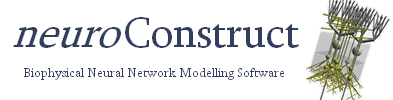Very quick tutorial
The quickest way to create a simulation in in neuroConstruct is as follows:
- Run neuroConstruct. Click on File -> New Project
- Enter the project name and the directory in which to place the main project folder. Click OK
- Accept the offer to create a few sample objects in the new project.
- Select the tab Generate. Press the Generate Cell Positions and Connections button.
- Go to Visualisation. In the drop down box, select Latest Generated Positions. Press View. You should see an abstract neuron placed in a 3D box. There will also be a pipette like structure signifying an electrical input.
- If NEURON or GENESIS are installed (assuming NEURON) go to tab Export and select the NEURON tab. Select the Show 3D potential plot checkbox, and click Create hoc simulation. This will create the hoc code for the main file, and a template for the cell, as well as NMODL code for the channels. The NMODL files will be compiled and a confirmation shown. If there is a problem, go to Settings -> General Properties and check location there for the NEURON home directory. The contents of the *.mod and *.hoc files can be viewed by selecting the filename and pressing View.
- Click on Run Simulation. This should start NEURON and run the simulation you have just created.
- Back in neuroConstruct, once the simulation has finished, go to tab Visualisation, and click on Previous Simulations You will see a list of all recorded simulations. Click on the simulation just completed and click Load Simulation. The generated cell appears again. Press Replay to view the recorded simulation.
Have a look here to see the various options which can be set when viewing cells in 3D.